Monitoring depot storage with MC
To display detailed storage monitoring information for your Eon database:
-
From the MC home page, select View Your Infrastructure.
-
On the Infrastructure page, select the Storage View tab.MC displays the Storage View screen, with details about the database storage and links to further detail screens:
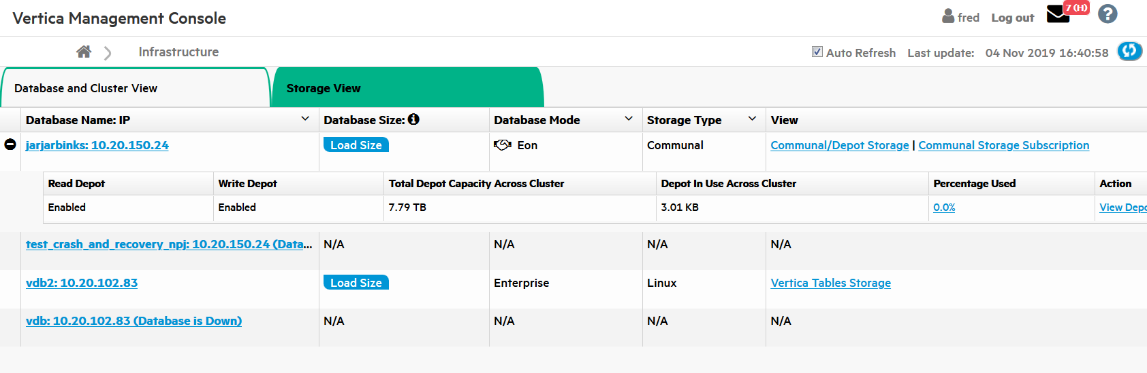
-
To see the loaded size of the database, click Load Size.
-
To see communal storage details for the database, such as its location and size, and the IP addresses of the nodes, click Communal/Depot Storage.
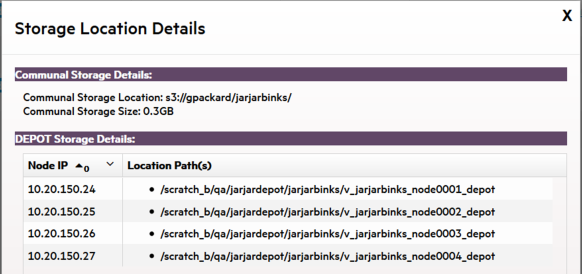
-
To view the shard subscriptions for your Eon nodes, click Communal Storage Subscription. MC displays the shard type, how many nodes are subscribed to each shard, and the status of each shard subscription (Active, Inactive, Passive, Pending, Removing).
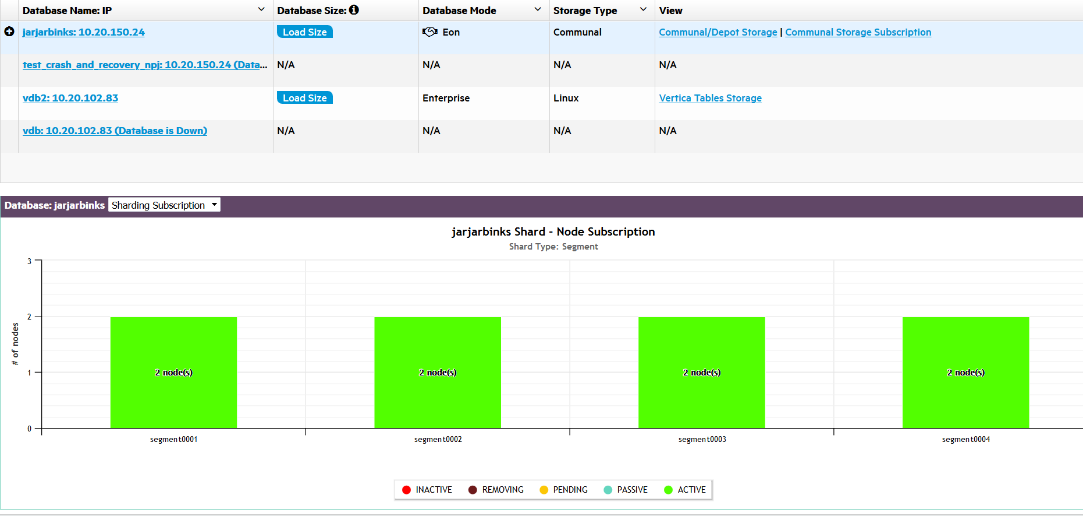
There are two views:
-
Sharding Subscription displays how many nodes store each shard.
-
Node Subscription displays how many shards are on each node.
Hover over a bar to display the details.
-
-
To display the depot details for all nodes in the database, click View Depot Details by Nodes. MC lists the nodes by node name, and for each node shows the number of bytes the node has in its depot, the total capacity of the depot, the percent used, and the path to the node's depot.
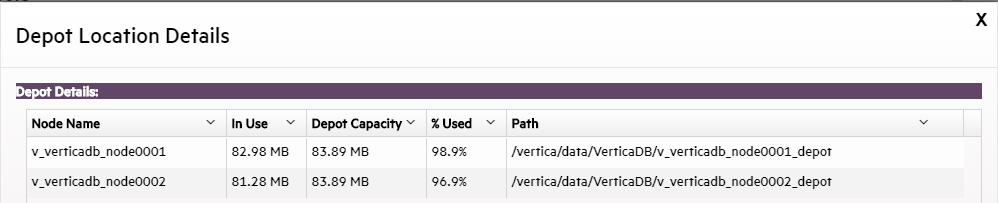
See also
Monitoring depot activity with MC