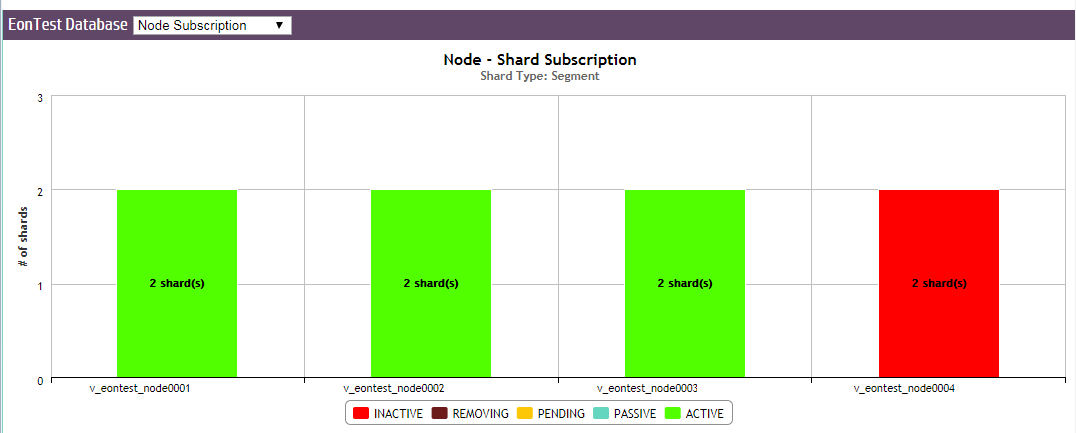Monitoring subscription status in Eon Mode
To view subscription charts for any Eon Mode database you monitor, click View Your Infrastructure on the MC Home page. Then click the Storage View tab.
Click the Details action for that database in the storage summary list (highlighted in red in the image below).

When you click Details, two charts become available on the bottom half of the page: The Sharding Subscription chart, and the Node Subscription chart. You can switch between these two charts using the drop down menu to the right of the chart title.
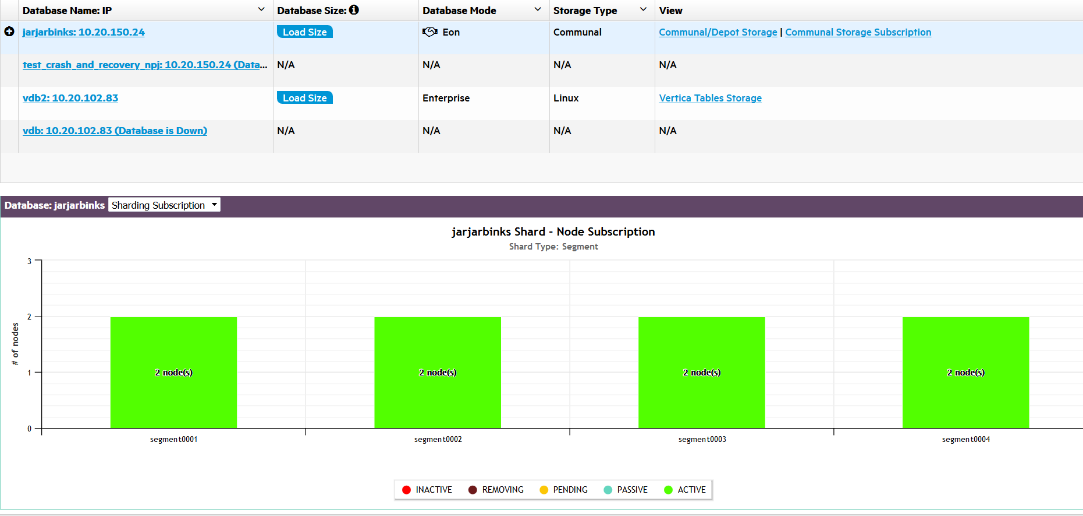
Why monitor shard and node subscriptions?
Shards are segments of the data that is stored persistently in your Eon Mode database's communal storage location, for example Amazon S3 in the cloud or PureStorage if your cluster is on premises. Each node in the database subscribes to a subset of those shards. In this way, the node gets updated on when to populate its depot with new data from communal storage. (See Namespaces and shards.)
For K-safety in an Eon Mode database, shards should have multiple node subscribers to ensure that even if a node goes down or is being used by another query, the data on that shard is still available on other nodes. If a shard has no node subscribers, that could indicate that data loss is occurring.
Subscriptions go through several transitions, which are illustrated by colors in the subscription charts:
-
Pending (Yellow). The node is ready to subscribe to a certain shard. It cannot yet serve queries because it is not actively subscribed to the shard yet.
-
Passive (Blue/Teal). The node could potentially serve queries for a shard it is passively subscribed to, but its depot contents for that shard may not yet be up to date, which could negatively impact query performance. The passively subscribed node is waiting for an active node subscriber of the shard to send it the most recent data.
-
Active (Green). The node is actively subscribed to the shard, can load new data from communal storage, and can serve queries for data in that shard. The actively subscribed node sends data from that shard to other subscribed nodes.
-
Removing (Dark Red/Maroon). The node is unsubscribing from the shard. It may have the most recent data from that shard, but that state is temporary until data from that shard is cleaned up.
-
Inactive (Red). The subscribed node is down. It can no longer serve queries for that shard.
Operations such as adding or removing nodes or rebalancing shards can change which nodes subscribe to which shards. Shard subscription changes can prevent object-level restore from backups, though full restore is always possible. If shard subscriptions change, consider making a backup with the new configuration.
Monitor sharding subscription
The Sharding Subscription chart displays how many nodes are subscribed to each shard in your database, and what type of subscription it is.
You can hover over any bar in the chart to see which nodes are subscribed to the shard. Click on a subscription type in the legend to show or hide it in the chart display.
The example below shows the shard subscription status for a running Eon Mode database. The database has three nodes that are up, and one node (Node 4) that has been added to the cluster, but is down.
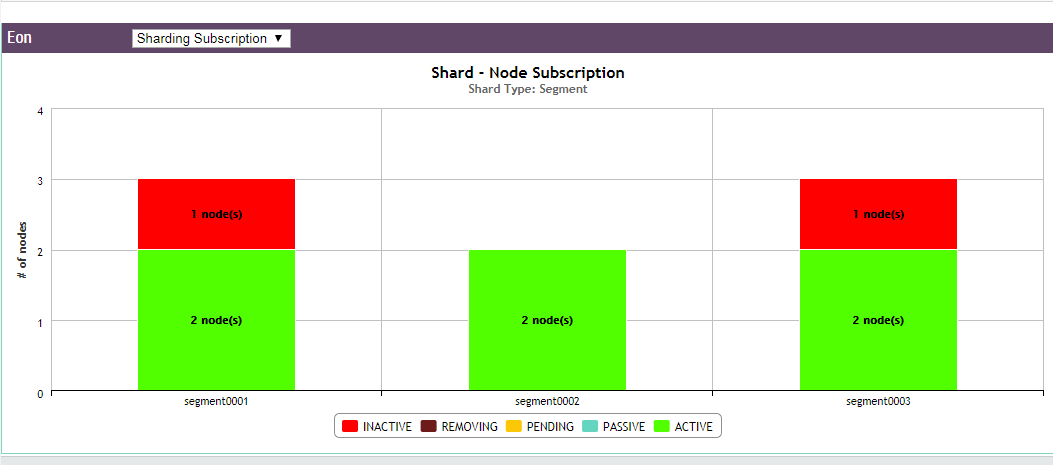
You can hover over any bar in the chart to see which nodes are subscribed to the shard. In this example, nodes 1 and 3 have active subscriptions to the first shard (green); nodes 1 and 2 to the second shard; and nodes 2 and 3 to the third shard.
The active subscriptions are evenly spread across the shards. This is a k-safe Eon Mode database.
Node 4 was subscribed to two shards; however, because it is down, its subscriptions to the shards are now inactive (red).
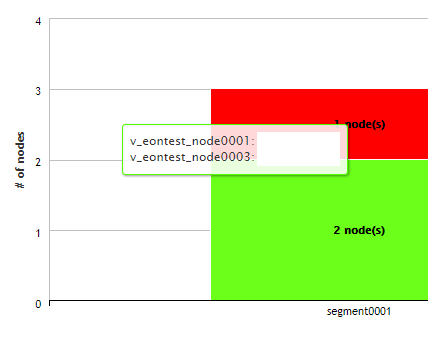
Monitor node subscriptions
Use this chart to view how many shards each node in your database is subscribed to, and the state of those subscriptions. The number of shards each node is subscribed to should be about the same to prevent overworking any given node.
Hover over any bar to see the shards it is subscribed to. The color of the bar indicates the state of each subscription. Click on a subscription type in the legend to show or hide it in the chart display.
The example below shows the same database from the Sharding Subscription example above. Nodes 1 through 3 are each actively subscribed to two shards (green). At least two nodes are subscribed to every shard in the database (which you can double check using the Sharding Subscription chart), ensuring that even if one of the nodes is down or being used in a query, another node is still actively subscribed and can access the data of that shard.
Since Node 4 is down, the chart shows that both its shard subscriptions are now inactive.