Management Console toolbar and navigation
The toolbar and left navigation pane are available in all areas of the Management Console (MC).
Toolbar
The toolbar provides icons for quick access to important MC features:
![]()
You can view Message Center notifications, change the MC user interface (UI) text language, access Vertica resources, and access user account options.
Message Center quick view
The Message Center quick view is the bell icon on the left. The number in the red circle slightly above the bell icon indicates the current number of alerts. To view these alerts, select the bell icon to open the following quick view window:
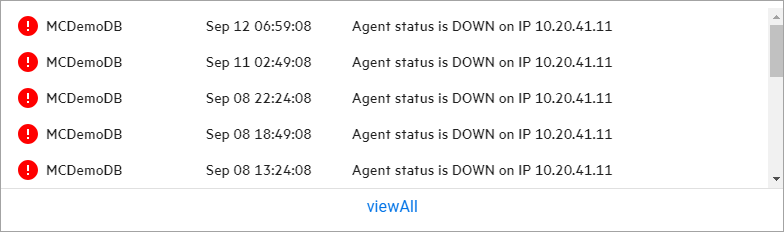
Select viewAll to go to the Message Center. For additional details, see Monitoring database messages and alerts with MC.
Language selector
The language selector is the globe icon and language description located to the right of the Message Center bell icon. It lets you select the current language that the MC uses for UI text.
To change languages, select the globe icon or language description, and select a language from the dropdown:
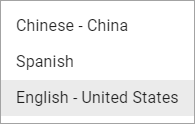
By default, the MC displays UI text in English - United States. To add new languages, you must configure the MC with a set of language files. For details, see Localizing user interface text.
User account menu
The user account menu provides quick links to Vertica resources, password management for local users, and a Log out option:
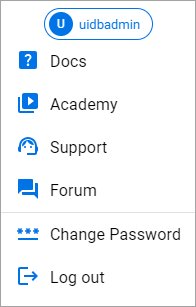
For details about managing passwords, see User authentication in MC.
Navigation pane
The Management Console (MC) left navigation pane provides access to system-level MC options and section-specific options in a single, multi-level component. Each system-level option has section-specific options that display to the right of the selected system-level option.
System-level options
The system-level navigation pane provides access to MC options from any area within the MC:

This pane provides the following options:
- Databases: View all databases managed by the MC.
- MC Settings: Settings that apply to the MC installation. For details, see Configuring Management Console.
- MC Diagnostics: Access diagnostic information to resolve issues. For details, see Troubleshooting with MC diagnostics.
- View infrastructure: Go to the Database and Cluster View page. For details, see Viewing cluster infrastructure.
To expand or collapse the system-level navigation, select the double arrows located above the options.
Section-specific options
When you select a system-level option, the navigation displays a menu that lists options for the system-level option. For example, the following image shows the options avialable for the system-level MC Settings:
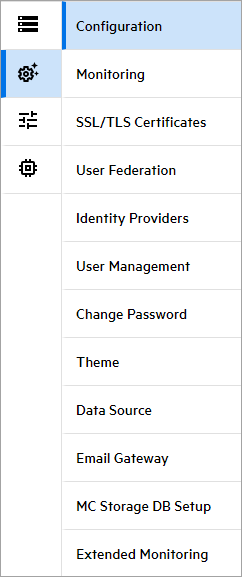
When section-specific options are displayed, the system-level pane collapses. To view the expanded system-level options, hover the cursor over the collapsed pane.