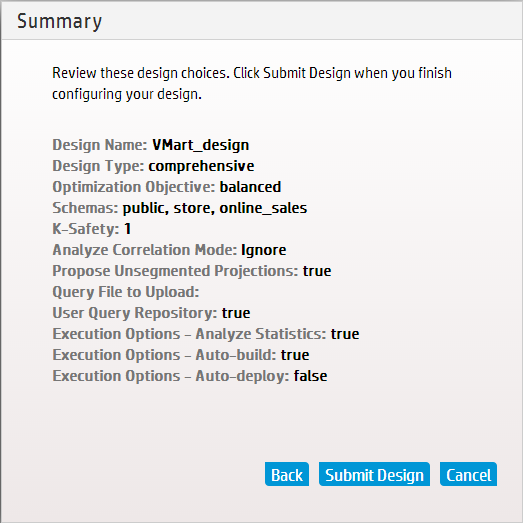Using the wizard to create a design
Take these steps to create a design using the Management Console's Wizard:
-
On your database's dashboard, click the Design tab at the bottom of the page to navigate to the Database Designer page.
The left side of the Database Designer page lists the database designs you own, with the most recent design you worked on highlighted. That pane also lists the current status of the design. Details about the most recent design appear in the main pane.
The main pane contains details about the selected design.
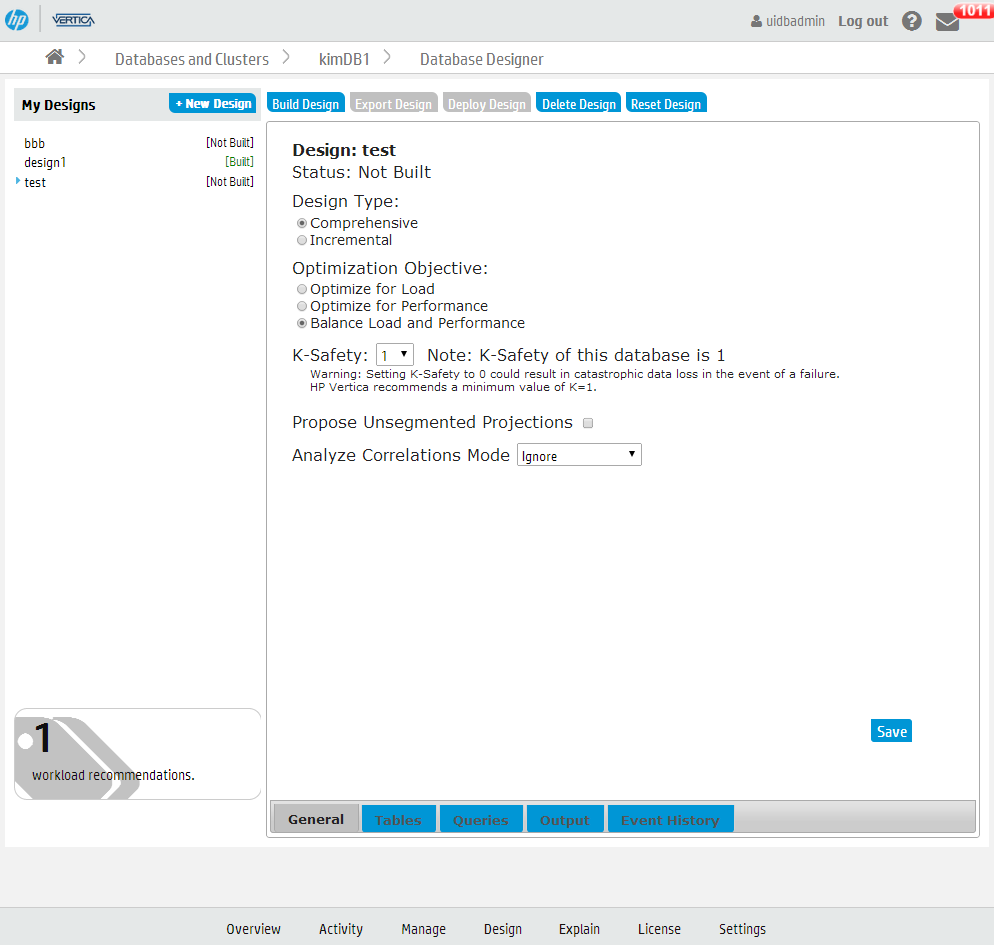
-
To create a new design, click New Design.
-
Enter a name for your design, and click Wizard.
-
Navigate through the Wizard using the Back and Next buttons.
-
To build the design immediately after exiting the Wizard, on the Execution Options window, select Auto-build.
Important
Vertica does not recommend that you auto-deploy the design from the Wizard. There might be a delay in adding the queries to the design, so if the design is deployed but the queries have not yet loaded, deployment might fail. If this happens, reset the design, check the Queries tab to make sure the queries are loaded, and deploy the design. -
After you enter all the information, the Wizard displays a summary of your choices. Click Submit Design to build your design.