Import and monitor a database in a Hadoop environment
You can use Management Console to connect to and monitor a Vertica database that resides in an Apache Hadoop environment. To monitor the database in the Hadoop environment, you must connect to an Apache Ambari server.
Prerequisites
Before you begin, you must:
-
Install Vertica on a Hadoop cluster
-
Install Apache Ambari version 1.6.1 or 2.1.0
-
Enable Ganglia on your Hadoop cluster, to get the most information from your Hadoop environment
Importing Vertica within a Hadoop environment
To import your Vertica database that resides in a Hadoop environment, connect to that Hadoop environment in Management Console through an Apache Ambari server.
-
From the Management Console home page, select Additional import options.
-
In Provisioning, select Connect using an Ambari server to impot Vertica within a Hadoop environment.
-
The Provision Access Within Hadoop Environment window provides the following options:
-
Connect to a new Ambari server: Choose this option to create a enter your username and password for a new Ambari server connection.
-
Known Ambari URLs: If you have a pre-existing Ambari connection that you want to use, select it from the drop-down list.
-
-
In the next window, select the Hadoop cluster with the Vertica database that you want to monitor.
Management Console automatically discovers Hadoop clusters that are currently monitored by the Ambari server that you specify. If Management Console does not monitor Vertica clusters in the specified Hadoop environment, you can import clusters at this time.
After you select the Hadoop cluster, you receive confirmation that your Hadoop cluster is saved. -
Enter the IP address for the Vertica database you want to import and monitor. If Vertica is running on multiple hosts, enter the IP address of one of them.
-
Enter the API key for the Vertica cluster. The API key is generated during Vertica installation, and you can find it in the
/opt/vertica/config/apikeys.datfile. -
The next window displays the discovered databases. Select one or more databases you want to import, and enter the corresponding username and password.
-
If the import is successful, you receive a success message. Click Done to go to the Existing Infrastructure page.
To import an additional Vertica cluster within a Hadoop environment, click Import Cluster or database using IP address discovery under Provisioning. Management Console will automatically associate the cluster with the existing Hadoop environment.
Monitoring Vertica within a Hadoop environment
To monitor the Vertica clusters in a Hadoop environment, navigate to the Existing Infrastructure page:
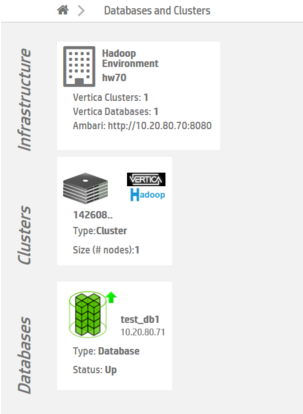
Click to select the Hadoop environment, and then click View Vertica Databases.
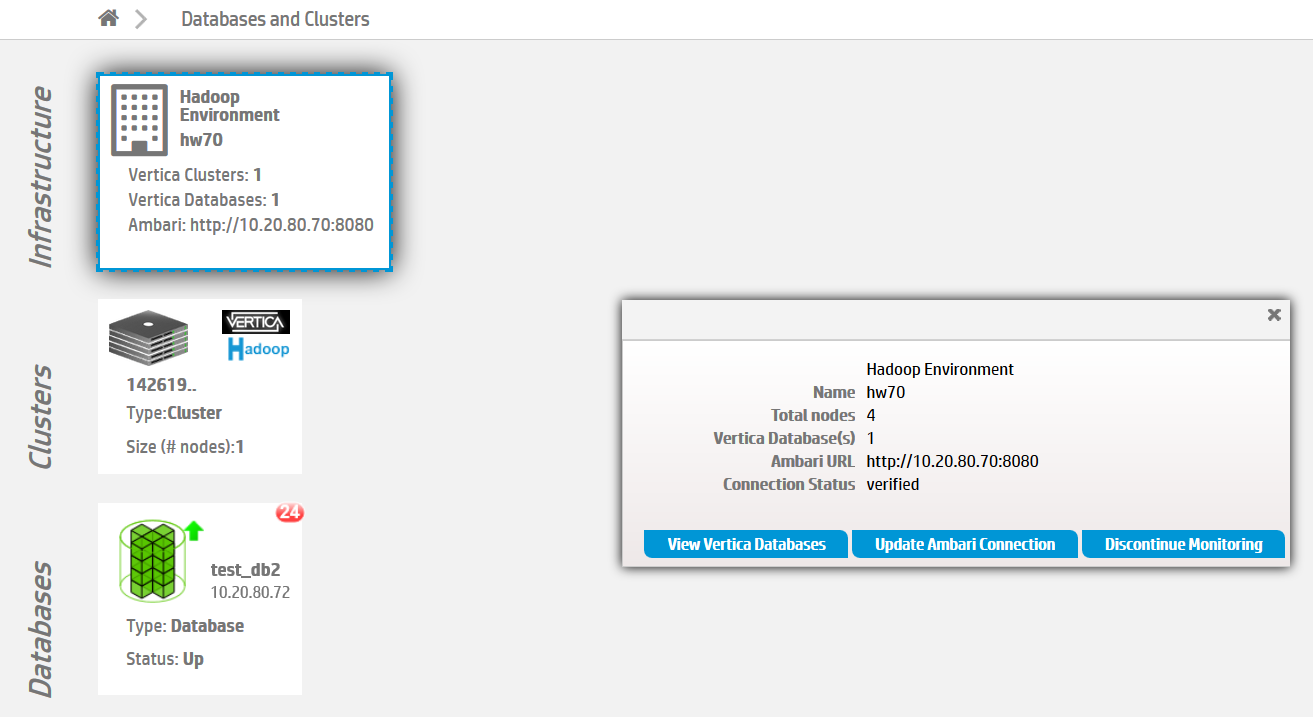
The Management Console displays information about the Vertica databases that reside in a Hadoop environment:
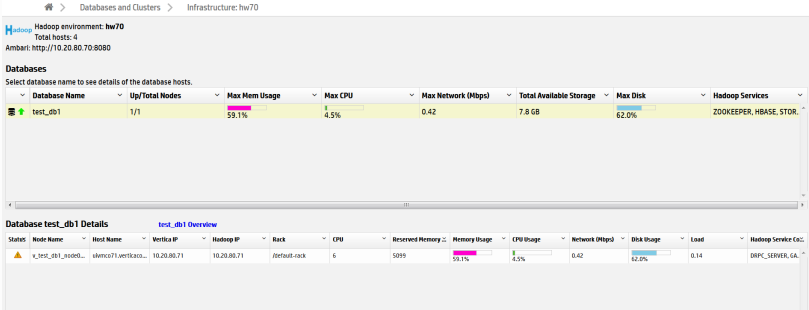
You can monitor information like resource usage, Hadoop services, and database and connection status.
Update or remove an ambari connection
To update or remove an existing Ambari connection, go to the MC Existing Infrastructure page, and click on the relevant Hadoop environment.
To update a connection, click Update Ambari Connection. Step through the wizard to update the connection.
To remove a connection, select Update Ambari Connection and choose Remove Connection, or click Discontinue Monitoring and then confirm that you want to remove the connection. Removing the connection also removes all Vertica databases associated with this connection from MC monitoring. You can re-import the databases later if needed.