Vertica interfaces
Vertica provides tools to perform administrative tasks quickly and easily:
-
Management Console (MC) provides a unified view of your Vertica cluster through a browser connection.
-
Administration Tools provides a simple graphical user interface for you to perform certain tasks such as starting and stopping a database, running Database Designer, and more.
The following sections provide detailed information about both tools.
Management Console
Management Console (MC) is the Vertica in-browser monitoring and management tool. Its graphical user interface provides a unified view of your Vertica database operations. Through user-friendly, step-by-step screens, you can create, configure, manage, and monitor your Vertica databases and their associated clusters. You can use MC to operate your Vertica database in Eon Mode or in Enterprise Mode. You can use MC to provision and deploy a Vertica Eon Mode database.
For detailed instructions, see Management Console.
Administration tools
If possible, always run the Administration Tools using the database administrator account (dbadmin) on the administration host.
When you run Administration Tools, the Main Menu dialog box appears with a dark blue background and a title on top. The screen captures used in this documentation set are cropped down to the dialog box itself, as shown in the following screenshot.
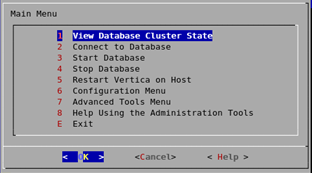
The Administration Tools interface responds to mouse clicks in some terminal windows, but it might respond only to keystrokes. The following table is a quick reference to keystroke usage in the Administration Tools interface:
| Key | Action |
|---|---|
| Return | Run selected command. |
| Tab | Cycle between OK, Cancel, Help, and menu. |
| Up/Down Arrow | Move cursor up and down in menu, window, or help file. |
| Space | Select item in list. |
| Character | Select corresponding command from menu. |
For details, see Using the Administration Tools in the Administrator’s Guide.
After your first login
The first time you log in as the database administrator and run the Administration Tools, complete the following steps:
-
Accept the end-user license agreement (EULA) to proceed.
A window displays, requesting the location of the license key file you downloaded from the OpenText website. The default path is
/tmp/vlicense.dat. -
Enter the absolute path to your license key and select OK.
-
To return to the command line, select Exit and click OK.