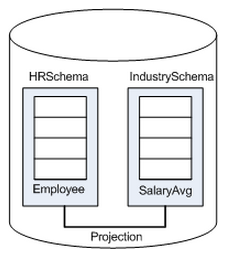This is the multi-page printable view of this section.
Click here to print.
Return to the regular view of this page.
Using multiple schemas
Using a single schema is effective if there is only one database user or if a few users cooperate in sharing the database.
Using a single schema is effective if there is only one database user or if a few users cooperate in sharing the database. In many cases, however, it makes sense to use additional schemas to allow users and their applications to create and access tables in separate namespaces. For example, using additional schemas allows:
-
Many users to access the database without interfering with one another.
Individual schemas can be configured to grant specific users access to the schema and its tables while restricting others.
-
Third-party applications to create tables that have the same name in different schemas, preventing table collisions.
Unlike other RDBMS, a schema in a Vertica database is not a collection of objects bound to one user.
1 - Multiple schema examples
This section provides examples of when and how you might want to use multiple schemas to separate database users.
This section provides examples of when and how you might want to use multiple schemas to separate database users. These examples fall into two categories: using multiple private schemas and using a combination of private schemas (i.e. schemas limited to a single user) and shared schemas (i.e. schemas shared across multiple users).
Using multiple private schemas
Using multiple private schemas is an effective way of separating database users from one another when sensitive information is involved. Typically a user is granted access to only one schema and its contents, thus providing database security at the schema level. Database users can be running different applications, multiple copies of the same application, or even multiple instances of the same application. This enables you to consolidate applications on one database to reduce management overhead and use resources more effectively. The following examples highlight using multiple private schemas.
Using multiple schemas to separate users and their unique applications
In this example, both database users work for the same company. One user (HRUser) uses a Human Resource (HR) application with access to sensitive personal data, such as salaries, while another user (MedUser) accesses information regarding company healthcare costs through a healthcare management application. HRUser should not be able to access company healthcare cost information and MedUser should not be able to view personal employee data.
To grant these users access to data they need while restricting them from data they should not see, two schemas are created with appropriate user access, as follows:
Using multiple schemas to support multitenancy
This example is similar to the last example in that access to sensitive data is limited by separating users into different schemas. In this case, however, each user is using a virtual instance of the same application.
An example of this is a retail marketing analytics company that provides data and software as a service (SaaS) to large retailers to help them determine which promotional methods they use are most effective at driving customer sales.
In this example, each database user equates to a retailer, and each user only has access to its own schema. The retail marketing analytics company provides a virtual instance of the same application to each retail customer, and each instance points to the user’s specific schema in which to create and update tables. The tables in these schemas use the same names because they are created by instances of the same application, but they do not conflict because they are in separate schemas.
Example of schemas in this database could be:
-
MartSchema—A schema owned by MartUser, a large department store chain.
-
PharmSchema—A schema owned by PharmUser, a large drug store chain.
Using multiple schemas to migrate to a newer version of an application
Using multiple schemas is an effective way of migrating to a new version of a software application. In this case, a new schema is created to support the new version of the software, and the old schema is kept as long as necessary to support the original version of the software. This is called a “rolling application upgrade.”
For example, a company might use a HR application to store employee data. The following schemas could be used for the original and updated versions of the software:
-
HRSchema—A schema owned by HRUser, the schema user for the original HR application.
-
V2HRSchema—A schema owned by V2HRUser, the schema user for the new version of the HR application.
Combining private and shared schemas
The previous examples illustrate cases in which all schemas in the database are private and no information is shared between users. However, users might want to share common data. In the retail case, for example, MartUser and PharmUser might want to compare their per store sales of a particular product against the industry per store sales average. Since this information is an industry average and is not specific to any retail chain, it can be placed in a schema on which both users are granted USAGE privileges.
Example of schemas in this database might be:
-
MartSchema—A schema owned by MartUser, a large department store chain.
-
PharmSchema—A schema owned by PharmUser, a large drug store chain.
-
IndustrySchema—A schema owned by DBUser (from the retail marketing analytics company) on which both MartUser and PharmUser have USAGE privileges. It is unlikely that retailers would be given any privileges beyond USAGE on the schema and SELECT on one or more of its tables.
2 - Creating schemas
You can create as many schemas as necessary for your database.
You can create as many schemas as necessary for your database. For example, you could create a schema for each database user. However, schemas and users are not synonymous as they are in Oracle.
By default, only a superuser can create a schema or give a user the right to create a schema. (See GRANT (database) in the SQL Reference Manual.)
To create a schema use the CREATE SCHEMA statement, as described in the SQL Reference Manual.
3 - Specifying objects in multiple schemas
Once you create two or more schemas, each SQL statement or function must identify the schema associated with the object you are referencing.
Once you create two or more schemas, each SQL statement or function must identify the schema associated with the object you are referencing. You can specify an object within multiple schemas by:
-
Qualifying the object name by using the schema name and object name separated by a dot. For example, to specify MyTable, located in Schema1, qualify the name as Schema1.MyTable.
-
Using a search path that includes the desired schemas when a referenced object is unqualified. By Setting search paths, Vertica will automatically search the specified schemas to find the object.
4 - Setting search paths
Each user session has a search path of schemas.
Each user session has a search path of schemas. Vertica uses this search path to find tables and user-defined functions (UDFs) that are unqualified by their schema name. A session search path is initially set from the user's profile. You can change the session's search path at any time by calling
SET SEARCH_PATH. This search path remains in effect until the next SET SEARCH_PATH statement, or the session ends.
Viewing the current search path
SHOW SEARCH_PATH returns the session's current search path. For example:
=> SHOW SEARCH_PATH;
name | setting
-------------+---------------------------------------------------
search_path | "$user", public, v_catalog, v_monitor, v_internal
Schemas are listed in descending order of precedence. The first schema has the highest precedence in the search order. If this schema exists, it is also defined as the current schema, which is used for tables that are created with unqualified names. You can identify the current schema by calling the function
CURRENT_SCHEMA:
=> SELECT CURRENT_SCHEMA;
current_schema
----------------
public
(1 row)
Setting the user search path
A session search path is initially set from the user's profile. If the search path in a user profile is not set by
CREATE USER or
ALTER USER, it is set to the database default:
=> CREATE USER agent007;
CREATE USER
=> \c - agent007
You are now connected as user "agent007".
=> SHOW SEARCH_PATH;
name | setting
-------------+---------------------------------------------------
search_path | "$user", public, v_catalog, v_monitor, v_internal
$user resolves to the session user name—in this case, agent007—and has the highest precedence. If a schema agent007, exists, Vertica begins searches for unqualified tables in that schema. Also, calls to
CURRENT_SCHEMA return this schema. Otherwise, Vertica uses public as the current schema and begins searches in it.
Use
ALTER USER to modify an existing user's search path. These changes overwrite all non-system schemas in the search path, including $USER. System schemas are untouched. Changes to a user's search path take effect only when the user starts a new session; current sessions are unaffected.
For example, the following statements modify agent007's search path, and grant access privileges to schemas and tables that are on the new search path:
=> ALTER USER agent007 SEARCH_PATH store, public;
ALTER USER
=> GRANT ALL ON SCHEMA store, public TO agent007;
GRANT PRIVILEGE
=> GRANT SELECT ON ALL TABLES IN SCHEMA store, public TO agent007;
GRANT PRIVILEGE
=> \c - agent007
You are now connected as user "agent007".
=> SHOW SEARCH_PATH;
name | setting
-------------+-------------------------------------------------
search_path | store, public, v_catalog, v_monitor, v_internal
(1 row)
To verify a user's search path, query the system table
USERS:
=> SELECT search_path FROM USERS WHERE user_name='agent007';
search_path
-------------------------------------------------
store, public, v_catalog, v_monitor, v_internal
(1 row)
To revert a user's search path to the database default settings, call ALTER USER and set the search path to DEFAULT. For example:
=> ALTER USER agent007 SEARCH_PATH DEFAULT;
ALTER USER
=> SELECT search_path FROM USERS WHERE user_name='agent007';
search_path
---------------------------------------------------
"$user", public, v_catalog, v_monitor, v_internal
(1 row)
Ignored search path schemas
Vertica only searches among existing schemas to which the current user has access privileges. If a schema in the search path does not exist or the user lacks access privileges to it, Vertica silently excludes it from the search. For example, if agent007 lacks SELECT privileges to schema public, Vertica silently skips this schema. Vertica returns with an error only if it cannot find the table anywhere on the search path.
Setting session search path
Vertica initially sets a session's search path from the user's profile. You can change the current session's search path with
SET SEARCH_PATH. You can use SET SEARCH_PATH in two ways:
-
Explicitly set the session search path to one or more schemas. For example:
=> \c - agent007
You are now connected as user "agent007".
dbadmin=> SHOW SEARCH_PATH;
name | setting
-------------+---------------------------------------------------
search_path | "$user", public, v_catalog, v_monitor, v_internal
(1 row)
=> SET SEARCH_PATH TO store, public;
SET
=> SHOW SEARCH_PATH;
name | setting
-------------+-------------------------------------------------
search_path | store, public, v_catalog, v_monitor, v_internal
(1 row)
-
Set the session search path to the database default:
=> SET SEARCH_PATH TO DEFAULT;
SET
=> SHOW SEARCH_PATH;
name | setting
-------------+---------------------------------------------------
search_path | "$user", public, v_catalog, v_monitor, v_internal
(1 row)
SET SEARCH_PATH overwrites all non-system schemas in the search path, including $USER. System schemas are untouched.
5 - Creating objects that span multiple schemas
Vertica supports that reference tables across multiple schemas.
Vertica supports views that reference tables across multiple schemas. For example, a user might need to compare employee salaries to industry averages. In this case, the application queries two schemas:
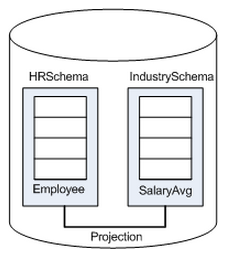
Best Practice: When creating objects that span schemas, use qualified table names. This naming convention avoids confusion if the query path or table structure within the schemas changes at a later date.