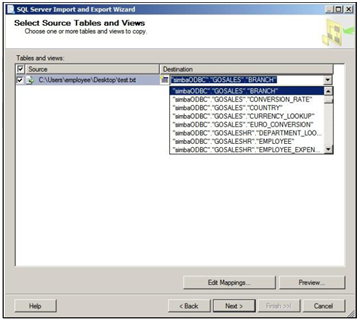The OLE DB client driver is an interface for Microsoft Analysis Services (SSAS) and C# client applications to interact with your Vertica database.
This is the multi-page printable view of this section. Click here to print.
OLE DB client driver
- 1: Installing the OLE DB client driver
- 2: The Microsoft connectivity pack for windows
- 2.1: Microsoft components
- 2.1.1: Microsoft component configuration
- 2.1.2: SSDT-BI
- 2.1.3: SQL server analysis services (SSAS) support
- 2.1.4: SQL server integration services (SSIS) support
- 2.1.5: SQL server reporting services (SSRS) support
- 2.2: Compatibility issues and limitations
- 2.2.1: SSDT-BI limitations
- 2.2.2: SSAS limitations
- 2.2.3: SSIS data type limitations
- 2.2.4: SSRS limitations
1 - Installing the OLE DB client driver
To install the Vertica OLE DB client driver:
-
Download the Windows client driver installer. For details on the drivers included in this installer, see Windows client driver installer.
-
Run the installer and follow the prompts to install the drivers.
-
Reboot your system.
After installing the OLE DB client driver, you can configure ETW logging.
For details on how the OLE DB client driver integrates with other Microsoft components, see Microsoft component configuration.
For a list of connection properties, see OLE DB connection properties.
1.1 - OLE DB connection properties
Use the Connection Manager to set the OLE DB connection string properties, which define your connection. You access the Connection Manager from within Visual Studio.
These connection parameters appear on the Connection page.
| Parameters | Action |
|---|---|
| Provider | Select the native OLE DB provider for the connection. |
| OLE DB Provider | Indicates Vertica OLE DB Provider. |
| Server or file name | Enter the server or file name. |
| Location | Not supported. |
| Use Windows NT Integrated Security | Not supported. |
| Use a specific user name and password |
Enter a user name and password. Connect with No Password: Select the Blank password check box. Save and Encrypt Password: Select Allow saving password. |
| Initial Catalog | The name of the database running on the server. |
The All page from the Connection Manager dialog box includes all possible connection string properties for the provider.
The table that follows lists the connection parameters for the All page.
For OLE DB properties information specific to Microsoft, see the Microsoft documentation OLE DB Properties.
| Parameters | Action |
|---|---|
| Extended Properties | Not supported. |
| Locale Identifier |
Indicates the Locale ID. Default: 0 |
| Mode |
Specifies access permissions. Default: 0 |
| Connect Timeout |
Not supported. Default: 0 |
| General Timeout | Not supported. |
| File Name | Not supported. |
| OLE DB Services | Specifies which OLE DB services to enable or disable. |
| Password |
Specifies the password for the user ID. For no password, insert an empty string. |
| Persist Security Info |
A security measure. When False, security sensitive-information, such as the password, is not returned as part of the connection if the connection is open or has ever been in an open state. Default: true |
| User ID | The database username. |
| Data Source |
The host name or IP address of any active node in a Vertica cluster. You can provide an IPv4 address, IPv6 address, or host name. In mixed IPv4/IPv6 networks, the DNS server configuration determines which IP version address is sent first. Use the |
| Initial Catalog | The name of the database running on the server. |
| Provider |
The name of the OLE DB Provider to use when connecting to the Data Source. Default: VerticaOLEDB.1 |
| BackupServerNode |
A designated host name or IP address to use if the ServerName host is unavailable. Enter as a string. Connection attempts continue until successful or until the list of server nodes is exhausted. Valid values: Comma-separated list of servers optionally followed by a colon and port number. For example:
|
| ConnectionLoadBalance |
A Boolean value that determines whether the connection can be redirected to a host in the database other than the ServerNode. This parameter affects the connection only if load balancing is set to a value other than NONE. When the node differs from the node that the client is connected to, the client disconnects and reconnects to the targeted node. See About Native Connection Load Balancing in the Administration Guide. Default: false |
| ConnSettings |
SQL commands that the driver should execute immediately after connecting to the server. Use to configure the connection, such as setting a schema search path. Reserved symbol:';' To set multiple parameters in this field use '%3B' for ','. Spaces: Use '+'. |
| ConvertSquareBracketIdentifiers |
Controls whether square-bracket query identifiers are converted to a double quote identifier for compatibility when making queries to a Vertica database. Default: false |
| DirectBatchInsert | Deprecated, always set to true. |
| KerberosHostName |
Provides the instance or host name portion of the Vertica Kerberos principal; for example: verticaosEXAMPLE.COM |
| KerberosServiceName |
Provides the service name portion of the Vertica Kerberos principal; for example: vertichost@EXAMPLE.COM |
| Label | Sets a label for the connection on the server. This value appears in the session_id column of system table SESSIONS . |
| LogLevel | Specifies the amount of information included in the log. Leave this field blank or set to 0 unless otherwise instructed by Vertica Customer Support. |
| LogPath | The path for the log file. |
| Port |
The port number on which Vertica listens for OLE DB connections. Default: port 5433 |
| PreferredAddressFamily |
The IP version to use if the client and server have both IPv4 and IPv6 addresses and you have provided a host name, one of the following:
|
| SSLCertFile | The absolute path of the client's public certificate file. This file can reside anywhere on the system. |
| SSLKeyFile | The absolute path to the client's private key file. This file can reside anywhere on the system. |
| SSLMode |
Controls whether the connection to the database uses SSL encryption, one of the following:
Default: |
1.2 - Configuring OLE DB logs
The following parameters control how the OLE DB client driver logs messages between the client and server. To set them, edit the keys in the Windows Registry under HKEY_LOCAL_MACHINE\SOFTWARE\Vertica\OLEDB\Driver:
-
LogLevel: The severity of messages that are logged between the client and the server. The valid values are:
-
0: No logging
-
1: Fatal errors
-
2: Errors
-
3: Warnings
-
4: Info
-
5: Debug
-
6: Trace (all messages)
The value you specify for this setting sets the minimum severity for a message to be logged. For example, setting LogLevel to 3 means that the client driver logs all warnings, errors, and fatal errors.
-
-
LogPath: The absolute path of a directory to store log files. For example:
/var/log/verticaoledb
Diverting OLE DB log entries to ETW
On Windows clients, you can direct Vertica to send OLE DB log entries to Event Tracing for Windows (ETW). Once set, OLE DB log entries appear in the Windows Event Viewer. To use ETW:
-
Register the driver as a Windows Event Log provider, and enable the logs.
-
Activate ETW by adding a string value to your Windows Registry.
-
Understand how Vertica compresses log levels for the Windows Event Viewer.
-
Know where to find the logs within Event Viewer.
-
Understand the meaning of the Event IDs in your log entries.
Registering the OLE DB driver as a windows event log provider
To use ETW logging, you must register the OLE DB driver as a Windows Event Log provider. You can choose to register either the 32-bit or 64-bit driver. Once you have registered the driver, you must enable the logs.
Important
If you do not both register the driver and enable the logs, output is directed to stdout.-
Open a command prompt window as Administrator, or launch the command prompt with the Run as Administrator option.
Important
You must have administrator privileges to successfully complete the next step. -
Run the command
wevtutil imto register either the 32-bit or 64-bit version of the driver.-
For the 64-bit OLE DB driver, run:
wevtutil im "c:\Program Files\Vertica Systems\OLEDB64\lib\VerticaOLEDB64.man" /resourceFilePath:"c:\Program Files\Vertica Systems\OLEDB64\lib\vertica_8.1_oledb.dll" /messageFilePath:"c:\Program Files\Vertica Systems\OLEDB64\lib\vertica_8.1_oledb.dll" -
For the 32-bit OLE DB driver, run:
wevtutil im "c:\Program Files (x86)\Vertica Systems\OLEDB32\lib\VerticaOLEDB32.man" /resourceFilePath:"c:\Program Files (x86)\Vertica Systems\OLEDB32\lib\vertica_8.1_oledb.dll" /messageFilePath:"c:\Program Files (x86)\Vertica Systems\OLEDB32\lib\vertica_8.1_oledb.dll"
-
-
Run the command
wevtutil slto enable the logs.-
For 64-bit OLE DB driver logs, run:
wevtutil sl VerticaOLEDB64/e:true -
For the 32-bit ODBC driver logs, run:
wevtutil sl VerticaOLEDB32/e:true
Note
Should you want to later disable the logs, you can use the samewevtutil slcommand, substituting/e:falsein place of/e:truewhen you issue the statement. Alternatively, you can enable or disable logs within the Windows Event Viewer itself. -
Add the string value LogType
By default, Vertica does not send OLE DB log entries to ETW. To activate ETW, add the string LogType to your Windows registry, and set its value to ETW.
-
Start the registry editor by typing
regedit.exein the Windows Run command box. -
Navigate, in the registry, to:
HKEY_LOCAL_MACHINE\SOFTWARE\Vertica\OLEDB\Driver. -
Right-click in the right pane of the Registry Editor window.
-
Select New, then select String Value.
-
Change the name of the string value from
New Value #1toLogType. -
Double-click the new
LogTypeentry. When prompted for a new value, enterETW. -
Exit the registry editor.
ETW is off by default. When ETW is activated, you can subsequently turn it off by clearing the value ETW from the LogType string.
LogLevel in the windows event viewer
While LogLevel ranges from 0 through 6, this range is compressed for the Windows Event Viewer to a range of 0 through 3.
| Vertica LogLevel Setting | Vertica LogLevel Description | Log level sent to the Windows Event Viewer | Log level displayed by the Windows Event Viewer |
|---|---|---|---|
| 0 | (No logging) | 0 | (No logging) |
| 1 | Fatal Errors | 1 | Critical |
| 2 | Errors | 2 | Error |
| 3 | Warnings | 3 | Warning |
| 4 | Info | 4 | Information |
| 5 | Debug | 4 | |
| 6 | Trace (all messages) | 4 |
The following examples show how LogLevel is converted when displayed in the Windows Event Viewer.
-
A LogLevel of 5 sends fatal errors, errors, warnings, info and debug log level entries to Event Viewer as Level 4 (Information).
-
A LogLevel of 6 sends fatal errors, errors, warnings, debug and trace log level entries to Event Viewer as Level 4.
Finding logs in the event viewer
-
Launch the Windows Event Viewer.
-
From Event Viewer (Local), expand Applications and Services Logs.
-
Expand the folder that contains the log you want to review (for example,
VerticaOLEDB64). -
Select the Vertica ODBC log under the folder. Entries appear in the right pane.
-
Note the value in the Event ID field. Each Event Log entry includes one of four Event IDs:
-
0: Informational (debug, info, and trace events)
-
1: Error
-
2: Fatal event
-
3: Warning
-
2 - The Microsoft connectivity pack for windows
The Vertica Microsoft Connectivity Pack for Windows provides a configuration file for you to access Microsoft Business Intelligence tools. The Connectivity Pack is installed as part of the Client Drivers and Tools for Windows.
For details about the components included with the Microsoft Connectivity Pack, see Microsoft components.
2.1 - Microsoft components
This section describes the Microsoft Business Intelligence components you can use with Microsoft Visual Studio and Microsoft SQL Server. After configuration, you can use these Microsoft components to develop business solutions using your Vertica server.
Important
Client Drivers and Tools for Windows includes the Vertica Microsoft Connectivity Pack. To use the Connectivity Pack to access Microsoft Business Intelligence tools, reboot your system after installation to ensure integration.2.1.1 - Microsoft component configuration
The Vertica ADO.NET driver, the Visual Studio plug-in, and the OLE DB driver allow you to integrate your Vertica server with an environment that includes Microsoft components previously installed on your system. Additional tools are also available for integration with Microsoft SQL Server.
The available drivers provide integration with the following Microsoft components:
-
SQL Server Data Tool - Business Intelligence (SSDT-BI) for Visual Studio 2010/2012/2013/2015 for use with SQL Server 2012, 2014, and 2016. SSDT-BI replaces BIDS for 2010, 2012, 2013, and 2015. It serves the same purpose as BIDS, providing a development environment for developing business intelligence solutions.
-
SQL Server Analysis Services (SSAS) for SQL Server 2012, 2014, and 2016. Use SSAS for OLAP and data mining, while using Vertica as the source for cube creation.
-
SQL Server Integration Services (SSIS) for SQL Server 2012, 2014, and 2016. SSIS provides SQL Server Type Mappings to map data types between Vertica and SQL Server. Use SSIS for data migration, data integration and workflow, and ETL.
The following figure displays the relationship between Microsoft components and Vertica dependencies.
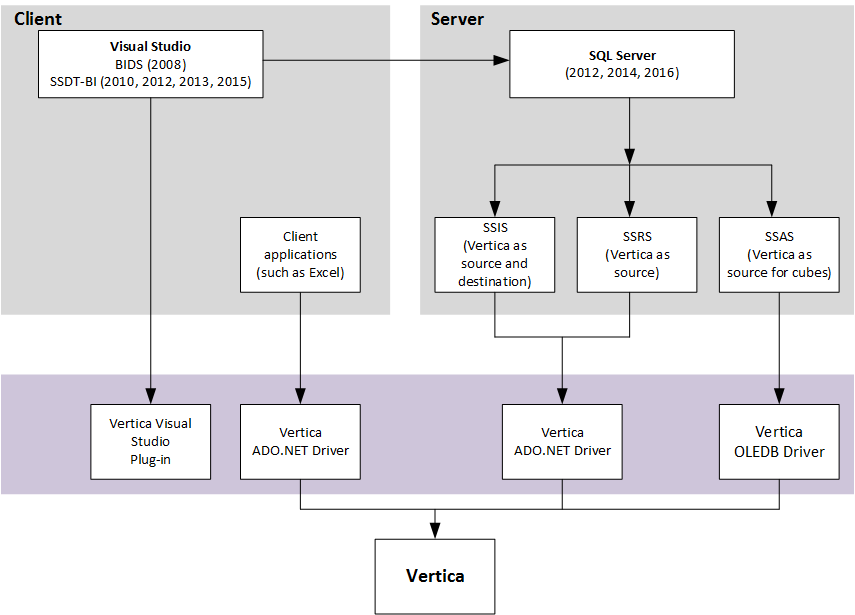
2.1.2 - SSDT-BI
SQL Server Data Tool - Business Intelligence (SSDT-BI) is a client-based application that provides a development environment for creating business solutions in Visual Studio 2012, 2013, and 2015. SSDT-BI includes project types specific to SQL Server Business Intelligence.
You can use the Visual Studio Shell Integration plug-in to browse a database from within the Visual Studio Server Explorer, allowing you to work outside of SSDT-BI development to perform tasks, such as listing tables or inserting data. When you use Visual Studio in SSDT-BI mode, you can develop business solutions using the data in your Vertica database. For example, you can create cubes or open tables.
You cannot use Microsoft Visual Studio 2012/2013/2015 with SSDT-BI development to create a SQL Server 2008 Business Intelligence solution.
2.1.3 - SQL server analysis services (SSAS) support
BIDS or SSDT-BI includes the Analysis Services project for developing online analytical processing (OLAP) for business intelligence applications. This project type includes templates for:
-
Cubes
-
Dimensions
-
Data sources
-
Data source views
It also provides the tools for working with these objects.
Note
Note: OpenText recommends that you use the Vertica OLE DB driver when connecting to the Vertica server from SSAS due to improved performance.You can find the OLE DB connection properties in OLE DB connection properties.
2.1.4 - SQL server integration services (SSIS) support
BIDS or SSDT-BI includes the Integration Services project for developing ETL solutions. This project type includes templates for:
-
Packages
-
Data sources
-
Data source views
It also provides the tools for working with these objects.
You can find support for using Vertica as a data source and target from both SSIS and the import/export wizard. You must install mapping files specific to Vertica on the Integration Server and BIDS or SSDT-BI workstation to enable this capability. The Vertica Client Drivers and Tools for Windows installs these mapping files as the "SQL Server Type Mappings" component(s) in both 32-bit and 64-bit versions.
Note
Note: Always use the Vertica ADO.NET driver when connecting to the Vertica server from SSIS.2.1.5 - SQL server reporting services (SSRS) support
BIDS or SSDT-BI includes Report projects for developing reporting solutions.
You can use Vertica as a data source for Reporting Services. The installer implements various configuration file modifications to enable this capability on both the BIDS or SSDT-BI workstation and the Reporting Services server.
2.2 - Compatibility issues and limitations
This section lists compatibility issues and limitations for integrating the Microsoft Connectivity Pack with Microsoft Visual Studio and Microsoft SQL Server.
2.2.1 - SSDT-BI limitations
SSDT-BI is a 32-bit development environments for Analysis Services, Integration Services, and Reporting Services projects. It is not designed to run on the Itanium 64-bit architecture and thus are not installed on Itanium servers.
2.2.2 - SSAS limitations
-
The SSAS Tabular Model is not supported.
-
If, after installing the Vertica OLE DB driver, an SSAS cube build fails, restart the SSAS service.
2.2.3 - SSIS data type limitations
The following sections cover data type limitations when using SQL Server Integration Services (SSIS).
Time data transfer
When transferring time data, SSIS uses the TimeSpan data type that supports precision greater than six digits. The Vertica ADO.NET driver translates TimeSpan as an Interval data type that supports up to six digits. The Interval type is not converted to the TimeSpan type during transfer. As a result, if the time value has a precision of more than six digits, the data is truncated, not rounded.
For information on ADO.NET data types, refer to ADO.NET data types.
DATE and DATETIME precision
To function without errors, DATE and DATETIME have a range from 0001-01-01 00:00:00.0000000 to 9999-12-31 23:59:59.999999.
In SSIS, the DATETIME type (DT_TIMESTAMP) supports only a scale up to three decimal places for seconds. Any decimal places after that are automatically discarded. You can perform derived column transformations only on DATETIME values between January 1, 1753 through December 31, 9999.
Numeric precision
The maximum and minimum decimal allowed is:
-
Max:
+79,228,162,514,264,337,593,543,950,335 -
Min:
-79,228,162,514,264,337,593,543,950,335
For example, if the scale is 16, the range of values is:
+/- 7,922,816,251,426.4337593543950335
The valid scale range is any number that is smaller than 29 and greater than 38. Using a scale between 29 and 38 does not generate an error.
See: http://msdn.microsoft.com/en-us/library/system.decimal.maxvalue.aspx
Unsupported floating point values
SQL Server does not support NaN, Infinity, or –Infinity values. These values are supported when you use SSIS to transfer between Vertica instances, but they are not supported with a SQL Server Destination.
String Conversion
The CHAR and VARCHAR data types used in SSIS are DT_WSTR, with a maximum length of 4000 characters.
In SSIS, Vertica strings are converted to Unicode strings in SSIS to handle multi-lingual data. You can convert these strings to ASCII using a Data Conversion Task.
Scale
Whenever you use a scale greater than 38, SSIS replaces it with a value of 4.
Interval conversion
SSIS does not support interval types. It converts them to TIME and strips off the day component. Any package that has interval types greater than a day returns incorrect results.
Data mapping issues with SQL server import and export wizard
When you create an Integrated Services package (SSIS) using the SQL Server Import and Export Wizard, certain data types do not automatically map correctly. A mapping issue can occur when you use the wizard with:
-
SQL Server Native OLE DB Provider for SQL Server 2008 or 2012
-
SQL Server Native Client 10.0/11.0 Provider for SQL Server 2010/2012
To avoid this issue, manually change the type mappings with BIDS or SSDT-BI.
Data transfer failures
When using an Integrated Services package (SSIS) with the SQL Server OLE DB Provider for SQL Server 2008 or 2012, certain data type transfers can fail when transferring from Vertica to SQL Server. To avoid this issue, use either BIDS or SSDT-BI when transferring data.
Batch insert of VARBINARY/LONG VARBINARY data types
Sometimes, one row of a batch insert of VARBINARY or LONG VARBINARY data types exceeds the data type limit:
-
VARBINARY: 65 KB
-
LONG VARBINARY: 32 MB
In such cases, all rows are rejected, rather than just the one row whose length exceeds the type limit. The batch insert fails with the message "row(s) are rejected".
To avoid this issue, use a predicate to filter out rows from the source that do not fit into the receiving database.
Boolean queries in SQL server query designer
When issuing a Boolean query in SQL Server Query Designer, you must enclose Boolean column values in quotes. Otherwise, you receive a SQL execution error (for example, someboolean = 'true').
2.2.4 - SSRS limitations
Data Connection Wizard Workaround
The SSRS Report Wizard provides a data connection wizard. After you select the wizard and enter all the connection information, the OK button is disabled. You cannot save your work and continue. The workaround is to not use the wizard and to use the following panel instead:
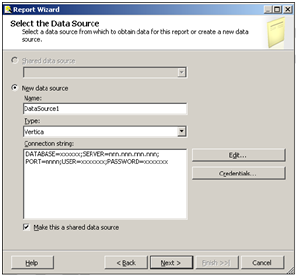
Report Wizard - Query Designer
Vertica uses the Report Wizard's Generic Query Designer. Other data sources use a Graphical Query Designer that supports building queries visually. The Graphical Query Designer is a part of a package called Visual Data Tools (VDT). The Graphical Query Designer works only with Generic OLE DB providers and the built-in providers. You cannot use it with the Vertica Data Provider.
Report Builder
Report Builder is a web-based report design tool. It does not support creating reports using custom data extensions, so you cannot use it with Vertica. When you create a report using Report Builder, existing Vertica data sources appear in the list of available data sources. However, choosing a Vertica data source causes an error.
Schema Name Not Automatically Provided when Mapping Vertica Destination
Currently, when you map a Vertica destination, the schema name is not automatically provided. You must enter it manually or pick it from the drop-down menu as follows: